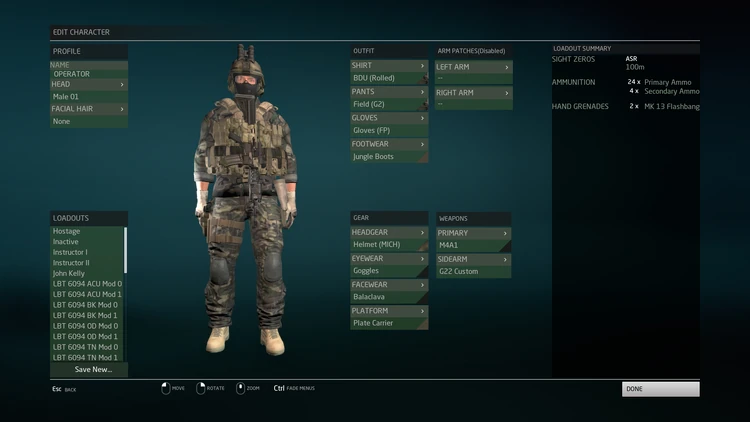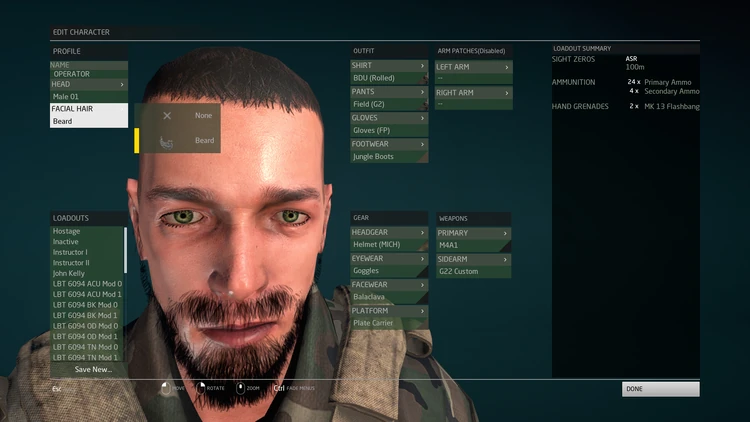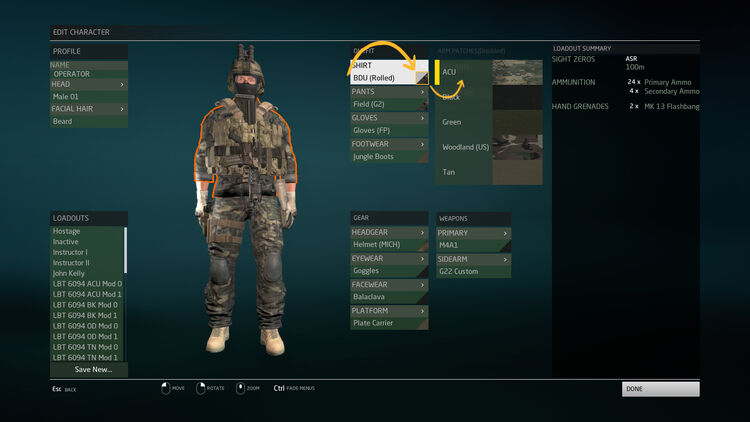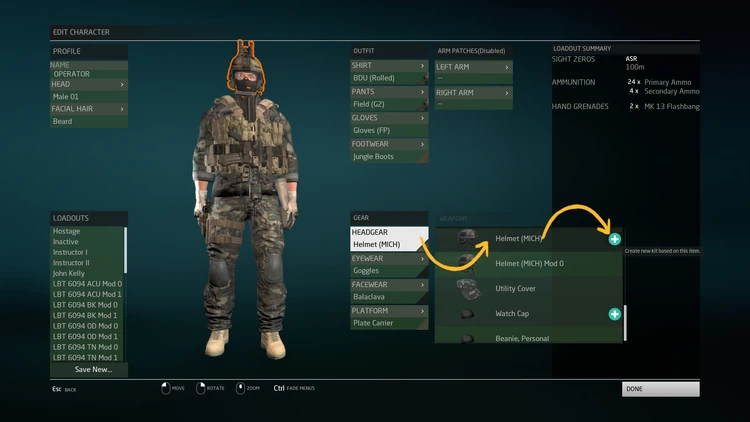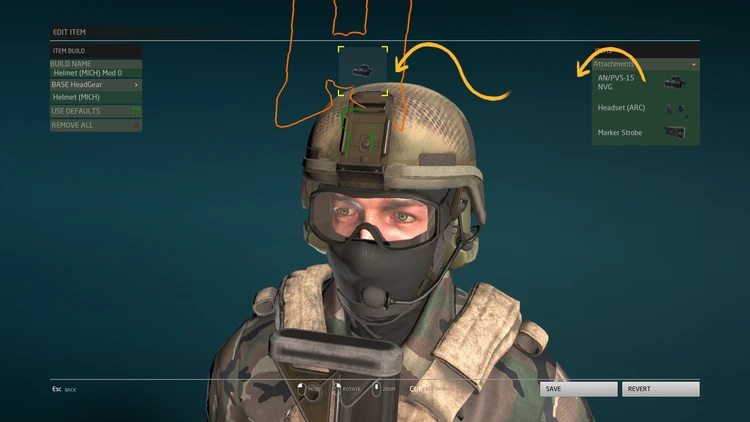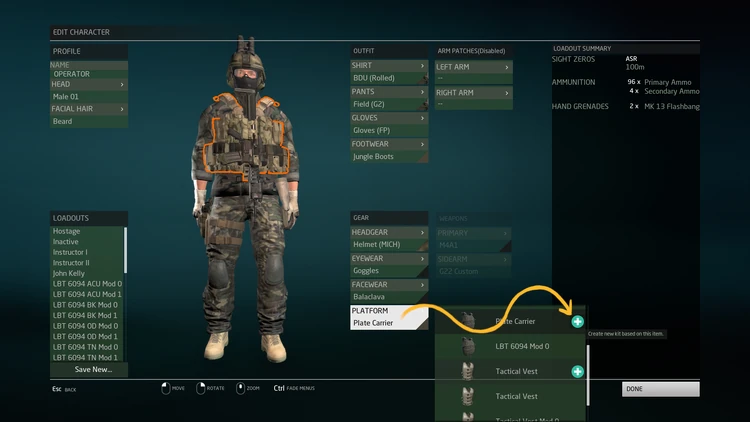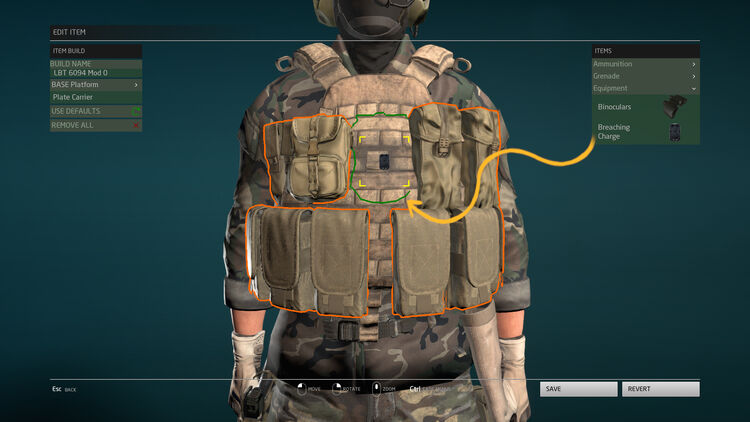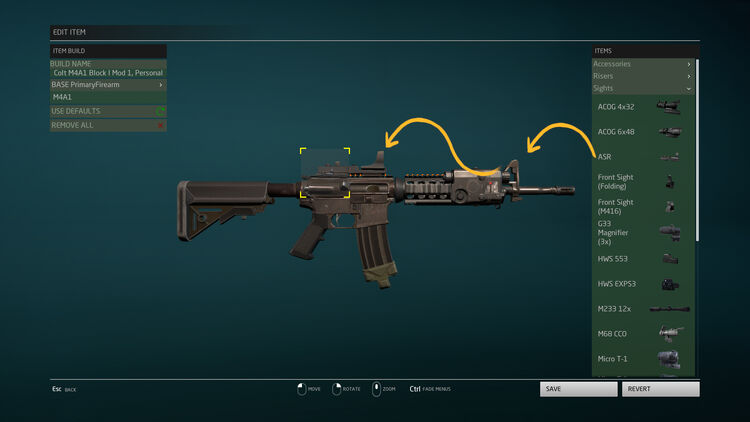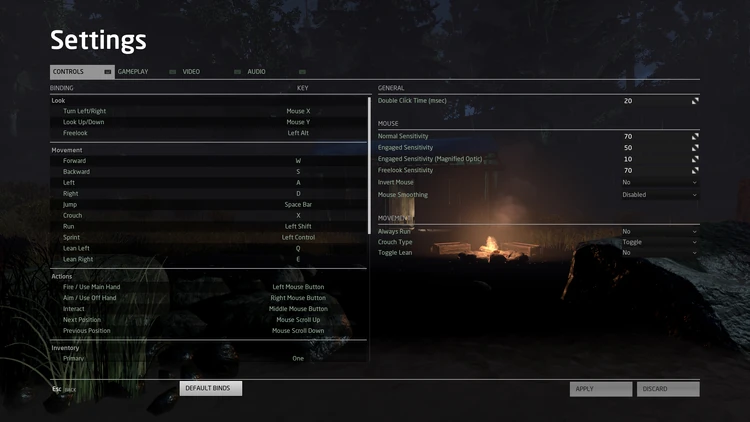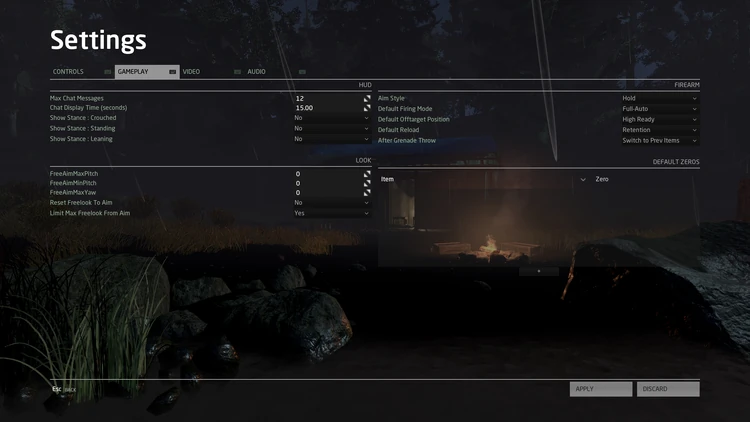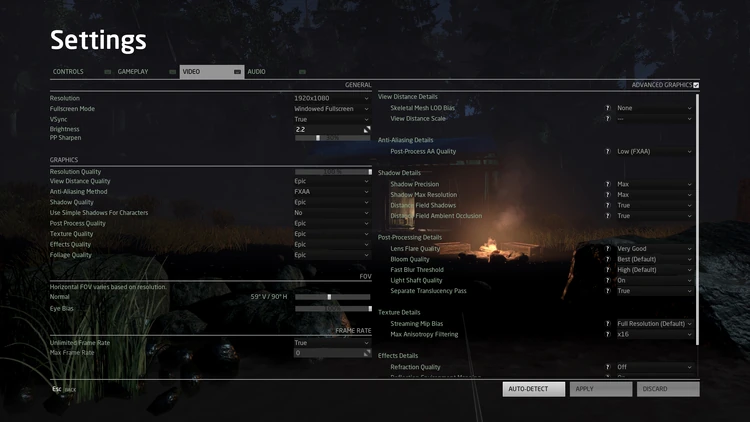This guide is for new players, and veterans looking to revise their own knowledge on Operating in Ground Branch. This is the comprehensive collection of knowledge compiled by the community, and by its players.
Upcoming Developments:
- YouTube 'Field Manual' Series
- Known Issues & their Solutions
- Recommended Game Settings
Please note, this is subject to change, based upon upcoming updates
to Ground Branch. While non-exhaustive, this guide aims to give new
Operators the broader understanding of the deliberate, calculated and
unforgiving world of Ground Branch. The contents are displayed below:
Etiquette[]
Ground Branch is a unique tactical first-person shooter, in which a particular emphasis on realism is made. However, in
keeping with the design choices made by the developers, TOC has provided an etiquette guideline that, while optional,
it's recommended that players attempt to abide by this. This part of the guide is to prepare the player's mental approach.
Realism Definition
Realism
/ˈrɪəlɪz(ə)m/
(Mass Noun)
I. The quality or fact of representing a person or thing in a way that is accurate and true to life.
"...Ground Branch has realism at its core. It attempts to simulate real-life CQB situations..."
Natural Order of Realistic Gameplay (NORG)
A legacy term originally coined by "Hatchetforce", a retired Special Forces Operator who contributed to the early start of Ground Branch. He defines the Natural Order of Realistic Gameplay (NORG) as a doctrine or concept surrounding the design and development of realistic tactical/military simulation games. Some arguments about the clearest definitions of NORG exist, and Tactical Operations Center has their own definition of the NORG philosophy, which it is shown below:
Natural Order of Realistic Gameplay 2019+ (NORG2019)
The Natural Order of Realistic Gameplay mandates that the player consider every action taken in-simulation with the
same weight, and consequence as one would in-reality. The situation in-simulation is, and should be throughout, an
experiential journey of applying real-life consideration to an otherwise digital experience; the goal of which is to set a
high standard for realism during the active operation of said simulation; asking reflectively 'would I do this in reality?'.
If the answer weighs heavily towards the negative, then the act should be avoided in lieu of an answer in the positive.
What NORG is...
- is a philosophical framework that supports realistic consequential forethought toward any action in-game
- provides a system for checking how 'realistic' the current state of play is, and when possible, enhances it
- reinforces the notion that being 'realistic' in-game, is a positive mentality that encourages immersive play
Pro-Norg Examples
- Situational: 'this door may conceal several well-armed hostiles awaiting my entry, what would real-life troops do?
- Logistical: 'this equipment might be too heavy, or inappropriate for the mission. What would real-life troops use?'
- Physical: 'this terrain requires careful navigation to avoid enemy detection. How would a real-life squad travel?'
What NORG is not...
- a hard and fast set of rules that govern player actions, rather it is a manifesto that is flexible in its application
- a dogmatic set of principles in which to judge another player's adherence to realistic gameplay via discussion
- a cure-all for reality:simulation equations; some things when applied in a game, do not successfully translate
Anti-Norg Examples...
- Situational: 'I'll just open this door and run in guns blazing, I can always respawn later. It's a game, afterall...'
- Logistical: 'My fireteam benefits from everyone taking 'the best' guns, rather than considering what troops do'
- Physical: 'Jumping around and dodging using crouch is perfectly fine, it gives me an edge over the enemy...'
In summary, it is good etiquette to consider the decisions made when designing Ground Branch. This game has spent
numerous years in development, aiming to provide a highly authentic experience using NORG as a central manifesto
for its design, and therefore its intended playstyle. However, it is not a hard and fast ruleset, but here at TOC we would
prefer that players attempt to apply some level of realistic consideration when interacting with Ground Branch's model.
Tutorials[]
Tactical Operations Center has provided a series of videos containing tutorial material for new players, and veteran
Operators alike. This series, while not exhaustive, can help strengthen player knowledge and collate the group data
into a collective knowledge pool for future Ground Branch generations to come. Please see videos below for more.
BASIC TUTORIALS
TROUBLESHOOTING TIPS
Below are a series of quick-fixes that can help resolve common issues. A table has been provided that shows bugs or issues relating to Ground Branch. While non-exhaustive, it may provide a quick solution that solves a player's problem.
| Issue or Problem | Potential Solutions | Additional Information/Links |
|---|---|---|
| 1. Network | Open UDP/TCP Ports 7777-7787, 8777-8787 and 27015 (as well as 27000-27100) | https://steamcommunity.com/sharedfiles/filedetails/?id=1449083065 |
| 2. Find Debug Logs | Access %LOCALAPPDATA%\GroundBranch | Locate folder and find logs for debugging on Discord |
| 3. Kits Not Saving? | Run Ground Branch as Administrator | locate game .exe and run as Administrator |
| 4. Still Not Saving? | Check if Bitdefender is Active, Disable it for Ground Branch files | Configure Bitdefender to Ignore Ground Branch |
In-game Activities[]
There are several in-game activities for prospective Operators to conduct missions in. These can range from Player vs. Enemy (PVE) or Player vs. Player (PVP) Gamemodes to customisable Training Operations in which to refine skill levels used in the field. Players can also customise their Operator, and have the ability to save and load operator kit formats.
- Categories
- Training (Offline)
- Play Offline
- Gamemode: Deathmatch
- Gamemode: Development
- Gamemode: Team Deathmatch
- Gamemode: Team Elimination
- Gamemode: Terrorist Hunt
- Host Game
- Server Settings (incl. Gamemodes above, and more)
- Server Browser
- Server Filters (incl. Gamemode, Map Choice, LAN, Friend's Servers, Favourites, History, etc)
- Customise Operator
- Operator Loadout, incl.
- Profile
- Name (also displays name on Equipment Nametapes)
- Head (pick from various heads that best fit your choice)
- Facial Hair
- Outfit (incl. various shirts, pants, gloves and footwear)
- Gear (incl. various headwear, eyewear, facewear and body armour)
- Arm Patches (disabled at present, patches are coming)
- Weapons (selecting a firearm for use in operations)
- Loadouts (saving new, loading or editing existing kits)
- Save new...
- Select Kit
- Profile
- Operator Loadout, incl.
Training[]
The Training Gamemode is available in Single Player and Online Multiplayer (incl. LAN). It enables a team or singular Operator to conduct skill refinement missions. In some examples, 'Target App v1.0' is made available to Operators, a screen-displayed system that allows the team or individual to customise and monitor Enemy and Friendly targets that pop up in the scenario. Furthermore, it allows for timer tracking, and helps to increase Operator proficiency in-game...
The Aircraft Takedown Training Area, is a level designed to offer training to Operators who seek to refine their field capabilities in enclosed situations. It features a single aircraft fuselage, with computer controlled pop-up targets and hostages as well as timers. These features make it an excellent choice when preparing for a mission that involves preparation in advance of flights grounded for aircraft raids. It also features an equipment table for logistics.
FEATURE SUMMARY
- Simulated Aircraft (likely Boeing 747 Fuselage Cabin)
- Computer Controlled Pop-up Targets (Hostage/OpFor)
- Timer Control Functions (Start/Reset)
- Equipment Table for Operators' needs.
The Killhouse Training Area, is a level designed to offer varied refinement and training options to individual Operators and teams. It features rooms, doors and hallways with computer controlled pop-up hostages and target boards as well as timers. These help to make it an excellent choice when training in versatile Close-Quarters Battle (CQB) situations requiring units having to adapt to new obstacles. It also features an equipment table, too.
FEATURE SUMMARY
- Single Story CQB Shooting Environment (kill house)
- Computer Controlled Pop-up Targets (Hostage/OpFor)
- Timer Control Functions (Start/Reset)
- Equipment Table for Operators' needs.
The Shooting Range Training Area, is a level aimed at firearm refinement and proficiency. It features numerous types of targets, including motion or movement based and stationary targets. This level includes range viewer technology, for instructors to help assess the shooters performance. Map settings aren't as diverse, but the player can opt to load the map with FX that simulate explosions and other sound effects to disorient an Operator.
FEATURE SUMMARY
- Multi-range Target Oriented Shooting Range
- Alternative Map with Simulated Conflict FX
- Equipment Table for Operators' needs.
Play Offline[]
An Operator can choose to 'Play Offline', and select from a range existing gamemodes already available with Ground Branch. Each mode has various levels of customisation (explained below in their relevant sections). They provide the Operator with the ability to adjust settings, and allow for a more in-depth Single Player experience. By participating in Offline Play, the Operator can practice their ability against artificial intelligence (AI) that seek to oppose them in-game.
GAMEMODE SUMMARY
- Deathmatch
- Development
- Team Deathmatch
- Team Elimination
- Terrorist Hunt
Deathmatch[]
In Deathmatch, Operators are individually poised against one another in a fight to the death. They are able to equip themselves before the round will begin, and during the fight will attempt to accrue as many kills as possible.
GAMEMODE SETTINGS
- Pre-Game Area: Ready Room Locker
- Winning Condition: Most Kills Scored
- Losing Conditions: Least Kills Scored
- Customisable Settings: Time Limit (in Minutes)
Development[]
In Development, Operators are able to get access to the developer's new work previews. They can enter, observe and feedback on level designs in Ground Branch that aren't made available for gamemode use in the game.
GAMEMODE SETTINGS
- Pre-Game Area: N/A
- Winning Condition: N/A
- Losing Conditions: N/A
- Customisable Settings: Time Limit (in Minutes)
Team Deathmatch[]
In Team Deathmatch, just like Deathmatch; Operators are teamed against one another in battle. They are able to equip themselves before the round will begin, and during the fight will attempt to gain as many kills as possible.
GAMEMODE SETTINGS
- Pre-Game Area: Ready Room Locker
- Winning Condition: Most Kills Scored by Team
- Losing Conditions: Least Kills Scored by Team
- Customisable Settings: Time Limit (in Minutes)
Team Elimination[]
In Team Elimination, Operators are teamed up in a realistic survival of the fittest mission. No respawns. They are able to equip themselves before the round will begin, and during the fight will attempt to eliminate all hostiles.
GAMEMODE SETTINGS
- Pre-Game Area: Ready Room Locker
- Winning Condition: Eliminate All Enemy Combatants
- Losing Conditions: All Friendly Operators Neutralised
- Customisable Settings: Time Limit (in Minutes)
Terrorist Hunt[]
In Terrorist Hunt, Operators are teamed up in a realistic operation against hostile artificial intelligence (AI). Additionally, the hostile AI can be custom built to specification, with varying difficulty and cleverness. The number of enemy combatants can be set, as well as other specific details that apply.
GAMEMODE SETTINGS
- Pre-Game Area: Ready Room Locker
- Winning Condition: Eliminate All Enemy AI
- Losing Conditions: All Friendly Operators Neutralised
- Customisable Settings: Time Limit (in Minutes)
- Customisable Settings: Round Time (in Minutes)
- Customisable Settings: Terrorist Behaviour
- Terrorist Count
- Show Terrorist Count
- AI Skill Level
- Max Turn Rate
- Max Head Look Rate
- Recoil Compensation Skill
- Aim Error Update Interval
- Suppression Recovery Rate
- OnTarget Threshold
- Deliberate Miss Time
- Deliberate Miss Blend Out Time
- Deliberate Miss Distance Threshold
- Center of Mass Bone
- Reaction Time Base
- Reaction Time Random
Host Game[]
The Operator can opt to 'Host Game' which enables them to host a client-side hosted match in Ground Branch. They are able to customise whether their server will be 'Internet' or 'LAN', with Internet mode connecting to the internet with Ports Forwarded and UPNP, and LAN connecting via Localhost (127.0.0.1). The individual can also customise player numbers, and the specified gamemode (see settings above for further details), but ultimately the server choices remain upto them.
SETTINGS & ADDITIONAL HOSTING INFORMATION
- Customisable Settings: Type (Internet & LAN)
- Customisable Settings: Players (No. of Players)
- Customisable Settings: Gamemode Type
- DEDICATED SERVER SETUP GUIDE: https://steamcommunity.com/sharedfiles/filedetails/?id=1449083065
Server Browser[]
The Operator can find servers via the Server Browser, the most common way to enjoy Ground Branch. It comes with numerous options to allow you to find the perfect match. This includes the ability to toggle 'Filters', or categories that enable or disable servers showing up, according to parameters defined by the filter. Shown below is a browser menu.
| 🔒 | ★ | SERVER | GAME MODE | MAP | PLAYERS | PING |
|---|---|---|---|---|---|---|
| Server Password | Server Favourited | Server's Name | In-Game Gamemode | Current Map | No. of Players | Ping (Milliseconds) |
SERVER BROWSER COMPONENTS
- Tabs
- Internet Servers
- LAN (Local) Servers
- Friends (Servers in which Friends are Playing)
- Favourites (Servers the Operator Marks as Favourites)
- History (Previous Servers)
- Filters
- Gamemodes (Change to find Preferred Gamemodes)
- Map (Change to find Preferred Maps)
- Not Full: Check to find Non-Full Servers
- Has Players: Check to find Non-Empty Servers
- No Password: Check to find Non-Passworded Servers
Customise Operator[]
The Operator can customise their outfit, and save equipment as a 'loadout' for use in missions later. This is available within the game, and from the main menu under 'Customise Operator' dialogue. Within this system, the player is then able to access various levels of equipment and has access to all logistical aspects from the menu, and from in-game.
Fig 1.1: Customise Operator Screen
Fig 1.2: Operator Head Selection
Fig 1.3: Operator Beard Selection
Fig 1.4: Operator Camouflage Selection
Fig 1.5: Operator Helmet Configuration I
Fig 1.6: Operator Helmet Configuration II
Fig 1.7: Operator Armour Configuration I
Fig 1.8: Operator Armour Configuration II
Fig 1.9: Operator Firearm Configuration
CUSTOMISE OPERATOR SUMMARY
- Profile
- Name
- Head Choice (see Fig 1.2 Above)
- Facial Hair (see Fig 1.3 Above)
- Outfit
- Shirt (see Fig 1.4 Above)
- Pants (same as above)
- Gloves
- Boots (same as Above)
- Gear
- Headgear (see Fig 1.5 and 1.6 Above)
- Eyewear (see Fig 1.4 Above)
- Facewear (see Fig 1.4 Above)
- Platform (see Fig 1.7 and 1.8 Above)
- Weapons
- Primary Weapon (see Fig 1.9 Above)
- Secondary Weapon (same as above)
Online Communities[]
Ground Branch features a community of Operators, professionally-minded individuals who organise themselves into units, teams and online clans. The former of which are highly serious, and the latter being less realistic in nature. An additional support network is provided by the developers, who contribute to forums, an online discord and other sites.
Official Networks[]
The official networks made available by Blackfoot Studios are shown below. Please use these if you wish to contact the developers. Their careful dedication to serving the player with accurate information, is both welcomed and helps players find their solutions rapidly. It is highly recommended you reach out to the official discord prior to other areas.
- OFFICIAL WEB PAGES: https://www.groundbranch.com / http://www.blackfootstudios.com
- OFFICIAL SOCIAL MEDIA: https://twitter.com/blackfootstudio+/+https://twitter.com/GroundBranch
- OFFICIAL STEAM STORE: https://store.steampowered.com/app/16900/GROUND_BRANCH/
- OFFICIAL FORUMS: https://www.blackfootstudios.com/forums/index.php?/forums/
- OFFICIAL YOUTUBE: https://www.youtube.com/channel/UCXLrKVRro0Z2GlYmpFUzBXg
Community Networks[]
Tactical Operations Center is the premier unofficial community network, tying together existing milsim, tacsim, casual and organised groups into a singular representative playerbase. We can be found from a range of links shown below. If you own a team, or have a group you wish to add to our growing fanbase, please visit our discord below, and we're always welcoming new players, individuals especially. We strive to stay in the creative vision outlined in Ground Branch.
- TOC WEBSITE: http://www.tacticaloperations.center
- TOC DISCORD: https://discord.gg/axf2Zcm
- STEAM GROUP: https://steamcommunity.com/groups/groundbranchmultiplayer
- YOUTUBE: https://www.youtube.com/channel/UC51mP9M1SZDo_cdZYu98--Q
- FRIENDS AND SOLUTION SITES
- Fubar's Ground Branch Fixes: http://fubs.no-ip.org/web/GBloadout.html
- Verstanden's Networks Guide: https://www.blackfootstudios.com/forums/index.php?/forums/topic/8447-quick-start-guide-to-hosting-your-own-server-for-ground-branch-steam-version-20162017/
- FRIENDS AND SOLUTION SITES
Settings Menu[]
Controls[]
An Operator can edit their settings via the 'Settings' menu, via either the Main Menu, or via pressing Esc Key and also accessing the Pause Menu. Below, is a screenshot demonstrating the customisable nature of Ground Branch's control schematics. Additionally, a table that contains a total form of these inputs is also provided, including our recommended control or setting so that the Operator can optimise their Ground Branch play. While optional, they are highly efficient...
Ground Branch Controls Table
|
Input |
Default Setting |
Recommended |
Description |
|---|---|---|---|
| LOOK | |||
| Turn Left/Right | Mouse X | Same | Rotating Camera Left and Right |
| Look Up/Down | Mouse Y | Same | Rotating Camera Up and Down |
| Free Look | Tab | Left Alt | Enables Free Look |
| MOVEMENT | |||
| Forward | W | Same | Moves Forward |
| Backwards | S | Same | Moves Backwards |
| Left | A | Same | Strafe Left |
| Right | D | Same | Strafe Right |
| Jump | Space | Same | Player Jump |
| Crouch | C | X | Player Crouch |
| Run | Left Shift | Same | Player Run |
| Sprint | Left Ctrl | Same | Player Sprint |
| Lean Left | Q | Same | Peak Left |
| Lean Right | E | Same | Peak Right |
| ACTIONS | |||
| Fire/Use Main Hand | Left Mouse Button | Same | Pulls Trigger |
| Aim/Use Off-Hand | Right Mouse Button | Same | Raises Sights |
| Interact | F | Middle Mouse Button | Interact with Game |
| Next Position | Mouse Scroll Up | Same | Next Inventory Item or Sight |
| Previous Position | Mouse Scroll Down | Same | Previous Inventory Item or Sight |
| INVENTORY | |||
| Primary | 1 | Same | Select Primary |
| Secondary | 2 | Same | Select Secondary |
| Grenades | 3 | Same | Select Grenades |
| Equipment | 4 | Same | Select Equipment |
| Reload | R | Same | Reload Weapon |
| Firemode | X | F | Cycle Firemode |
| Attachments | Middle Mouse Button (hold) | N | Attachments Menu |
| Drop Equipped | J | Z | Drops Selected Item |
| COMMUNICATION | |||
| Talk (VOIP) | V | Same | Uses Voice |
| Radio (VOIP) | B | Caps Lock | Uses Radio |
| Global Chat (Text) | T | Same | All Text Chat |
| Team Chat (Team Text) | Y | Same | Team Text Chat |
| Radio (Pre-Recorded) | G | Same | Pre-Set Recordings |
| SPECTATOR | |||
| Become Spectator | F6 | Same | Sets Player to Spectator |
| Follow Next Player | Left Mouse Button | Same | Views Next Player |
| Follow Previous Player | Right Mouse Button | Same | Views Previous Player |
| Stop Following | Space | Same | Unlocks Player View |
| Toggle HUD | H | Same | Switches HUD on and off |
| Change Camera | C | Same | Cycles Camera Type |
| MISCELLANEOUS | |||
| Return to Ready Room | F4 | Same | Returns to Ready Room |
| Opt out | Opt Out (of votes, typically unbound) | ||
| GENERAL SETTINGS | |||
| Double Click Time (msec) | 20 | Same | Time Between Double Clicks in Milliseconds |
| MOUSE SETTINGS | |||
| Normal Sensitivity | 70 | Same | Regular Aim Sensitivity |
| Engaged Sensitivity | 50 | Same | Sights Up Sensitivity |
| Engaged Sensitivity (w/Magnified Optic) | 10 | Same | Scope Zoomed Sensitivity |
| Freelook Sensitivity | 70 | Same | Regular Free Look Sensitivity |
| Invert Mouse | No | Same | Inverts Vertical Look Axis |
| Mouse Smoothing | Disabled | Same | Smooths Mouse Look |
| MOVEMENT SETTINGS | |||
| Always Run | No | Same | Toggles Always Running |
| Crouch Type | Toggle | Same | Sets Crouch Type |
| Toggle Lean | No | Same | Sets Lean Type |
Gameplay[]
An Operator can edit their settings via the 'Settings' menu, via either the Main Menu, or via pressing Esc Key and also accessing the Pause Menu; they can adjust their gameplay settings. This includes settings for displaying chat data, or the ability to toggle user experience (UX) icons on and off. Furthermore, various realism settings can be adjusted, too.
Ground Branch Settings Table
|
Input |
Default Setting |
Recommended |
Description |
|---|---|---|---|
| HUD | |||
| Max Chat Messages | 12 | Same | The maximum chat messages shown |
| Chat Display Time (Seconds) | 15.00 | Same | Duration in which chat is displayed |
| Show Stance: Crouched | No | Same | Displays UX Icon for Crouching |
| Show Stance: Standing | No | Same | Displays UX Icon for Standing |
| Show Stance: Leaning | No | Same | Displays UX Icon for Leaning |
| LOOK | |||
| Free Aim Max Pitch | 0 | Same | Sets Clamp for Max Pitch Value |
| Free Aim Min Pitch | 0 | Same | Sets Clamp for Min Pitch Value |
| Free Aim Max Yaw | 0 | Same | Sets Clamp for Max Yaw Value |
| Reset Freelook to Aim | No | Same | Shifts Perspective View via Freelook |
| Limit Max Freelook From Aim | Yes | Same | Uses Free Aim Clamps Above to Limit Aiming Radius in Freelook |
| FIREARM | |||
| Aim Style | Toggle | Hold | Sets Aims Down Sight Input Style |
| Default Firing Mode | Full Auto | Same | Sets Default Firemode Selector Setting |
| Default Off-Target Position | High Ready | Same | Sets Default 'Non-Aiming/Off-Target' Position. Muzzle pointed up or down. |
| Default Reload | Retention | Same | Sets Reload Type to either Retain Magazines, or Discard them. |
| After Grenade Throw | Switch to Prev Item | Same | Sets Default Post-Grenade Throw Behaviour |
Video[]
An Operator can edit their settings via the 'Settings' menu, via either the Main Menu, or via pressing Esc Key and also accessing the Pause Menu; they can adjust their video graphics settings. This includes the ability to set resolution, or alter various configurations, including post-processing, sharpening, or adjust the Operator's 'Field of View' (FOV), too.
Ground Branch Controls Table
|
Input |
Default Setting |
Recommended |
Description |
|---|---|---|---|
| GENERAL | |||
| Resolution | 1920x1080 | User Specified | Select Maximum Screen Display Size |
| Fullscreen Mode | Fullscreen | User Specified | Control Over Fullscreen Mode |
| VSync | False | User Specified | Clamps Refresh Rate to Frame Rate |
| Brightness | 2.2 | Same | Sets Gamma LUT Value (brightness) |
| PP Sharpen | 0% | User Specified | Adds Post Processed Sharpening |
| GRAPHICS | |||
| Resolution Quality | 100% | User Specified | Controls Internal Resolution Quality |
| View Distance Quality | High | User Specified | Sets Quality of View Distances |
| Anti-Aliasing Method | FXAA | User Specified | Sets Different AA Algorithm Methods |
| Shadow Quality | High | User Specified | Control over Shadow Quality in-game |
| Use Simple Shadows for Characters | No | User Specified | Toggle for Simplified Character Shadows |
| Post Process Quality | High | User Specified | Control over Post Process Quality |
| Texture Quality | High | User Specified | Control over Texture Quality |
| Effects Quality | High | User Specified | Control over Particle Effects Quality |
| Foliage Quality | High | User Specified | Control over Foliage Quality |
| FOV (Field of View) | |||
| Normal FOV | 60°V / 90°H | User Specified | Scale Operator's Field of View via Slider |
| Eye Bias | 100% | User Specified | Determines Left/Right Eye Dominance |
| FRAME RATE | |||
| Unlimited Frame Rate | True | User Specified | Toggles Uncapped FPS On/Off |
| Max Frame Rate | 0 | User Specified | Available when above true, sets Max FPS |
| ADVANCED GRAPHICS | |||
| Skeletal Mesh Lod Bias | None | User Specified |
Sets Level of Detail Bias on Characters |
| View Distance Scale | 1.0 (Default) | User Specified | Sets View Distance Scale (1.0 - 10.0) |
| Post-Process AA Quality | High (Temporal AA) | User Specified | Sets PP Anti-Aliasing Quality |
| Shadow Precision | Max | User Specified | Sets Shadow Calculation Precision |
| Shadow Max Resolution | High | User Specified | Sets Shadow Maximum Resolution |
| Distance Field Shadows | True | User Specified | Toggles Distant Shadows at far range |
| Distance Field Ambient Occlusion | True | User Specified | Toggles Ambient Occlusion at far range |
| Lens Flare Quality | Good | User Specified | Sets Lens Flare Render Quality |
| Bloom Quality | Best (Default) | User Specified | Sets Bloom / HDR Render Quality |
| Fast Blur Threshold | Best (Default) | User Specified | Sets Fast/Motion Blur Quality |
| Light Shaft Quality | On | User Specified | Sets Light Shaft/God Ray Effect Quality |
| Separate Translucency Pass | True | User Specified | Toggles how Translucency is Handled |
| Streaming Mip Bias | Full Resolution (Default) | User Specified | Sets Mipmap Texture Quality in Stream |
| Max Anisotropy Filtering | x4 | User Specified | Sets Maximum Anisotropic Filter Quality |
| Refraction Quality | Normal | User Specified | Sets Image Refraction (Glass) Quality |
| Reflection Environment Mapping | On | User Specified | Toggles Reflections in Environment Maps |
| Translucency Volume Blur | On | User Specified | Toggles Translucency Volume (Glass) Blur |
| High Detail Shaders | High | User Specified | Sets High Detail Shader Quality |
| Detail Mode | High | User Specified | Sets Detail Mode Shader Quality |
Audio[]
An Operator can edit their settings via the 'Settings' menu, via either the Main Menu, or via pressing Esc Key and also accessing the Pause Menu; they can adjust their audio graphics settings. This includes the options to set volume level for numerous channels, including Music, Sound Effects and Voice as well as handling how Voice and Radios interact.
Ground Branch Controls Table
|
Input |
Default Setting |
Recommended |
Description |
|---|---|---|---|
| VOLUMES | |||
| Master | 100% | User Specified | Adjusts Total Audio Volume |
| Music | 100% | User Specified | Adjusts Music Audio Volume |
| SFX | 100% | User Specified | Adjusts Effects Audio Volume |
| Voice | 100% | User Specified | Adjust Voice Audio Volume |
| Voice Input Mode | Hold | Toggle | Toggles how Voice Activates |
| Loop Back | No | Same | Toggles Own Voice Playback |
| Show Voice Icon | Yes | Same | Displays Voice Active Icon |
| Show Muted Icon | Yes | Same | Display Voice Muted Icon |
| Radio | 100% | User Specified | Adjust Radio Audio Volume |
| Radio Input Mode | Push To Talk Only | Same | Toggles how Radio Activates |
| Show Radio Icon | Yes | Same | Display Radio Active Icon |
| Background UI Sounds | Checked (On) | Same | Play Audio while Minimised |
| Unfocused Volume Multiplier | 100% | User Specified | Adjusts Minimised Audio Volume |